No need to buy a new iPhone if you want to turn your old one into a security camera. Installing a security camera app on an old smartphone that you don’t use can help keep it safe. Your kids or pet shouldn’t be able to chew on the screen and hurt it. In this post we will see how to use old phone as security camera.
Install a security camera app on an old smartphone if you don’t want to buy a new one and have one lying around. You can use free apps to turn your phone into a security camera without having to buy anything new. Here are 10 free apps that you can download and start using right away.
Can old cell phones be used as cams for safety?
Yes, old smartphones can be used as cams for safety. You can do this for free with some apps available. You can use your old smartphone as a good security camera with just a few easy steps.
Get an old phone and get the app from Google Play or the Apple Store. This way, it can be used on any device with a front-facing camera.
Next, turn on the app by following the steps in its settings menu. This will make it easy to watch a live video stream from anywhere in the world as long as you have a Wi-Fi link. Finally, make sure you have extra battery power on hand because the phone will run out of power fast.
It’s a good deal because these apps are free and only require three steps to set up. This lets you use your old smartphone without having to buy a new one.
Table of Contents
10 free apps that can turn an old phone into a camera for your home or business.
1. Haven:
Snowden made an app called Haven that lets you use an old phone as a security camera. Motion, sound, and shake can all be picked up by this app.
Haven is a protection gadget that you can set up from afar or while you’re out and about. It’s made to be used at home and comes with free online recording services and an easy setup process.
Haven also sends events instantly by text or Signal, so people never lose track of where they are. Remember that you’ll have to physically start the tracking before you leave.
2. Alfred Camera for Home Security
Alfred is a free app that lets you turn your old phone into a security camera. It has a lot of uses, like keeping an eye on your home, business, pets, or babies.

One great thing about Alfred is that you can talk to each other through the remote device in real-time. The paid plan doesn’t have any ads and lets you do things like Zoom. If you want the free version with ads, it will even stop you from doing small things like zooming.
3. Presence
You can use the free iOS app Presence to turn your old phone into a security camera. To work, you need an iPhone, iPad, or iPod touch with iOS 6.0 or later.
The Presence app is a security device that can identify motion and video. It has a scanner that is built into your phone, which lets the device know when there is movement close.
You can use the Alerts feature for other things too, like door or window sensors, temperature sensors, water sensors, and a robotic smartphone stand that can turn around.
4. Baby Cam
Baby Cam is a professional app that lets you keep an eye on your kid. You don’t have to pay anything extra to download this app.
There is a gadget called the Baby Cam that you can clip to your baby’s crib and connect to your Wi-Fi. It has ads, but you can get rid of them for $3, which is a good deal when you think about how useful this product would be for parents of babies.
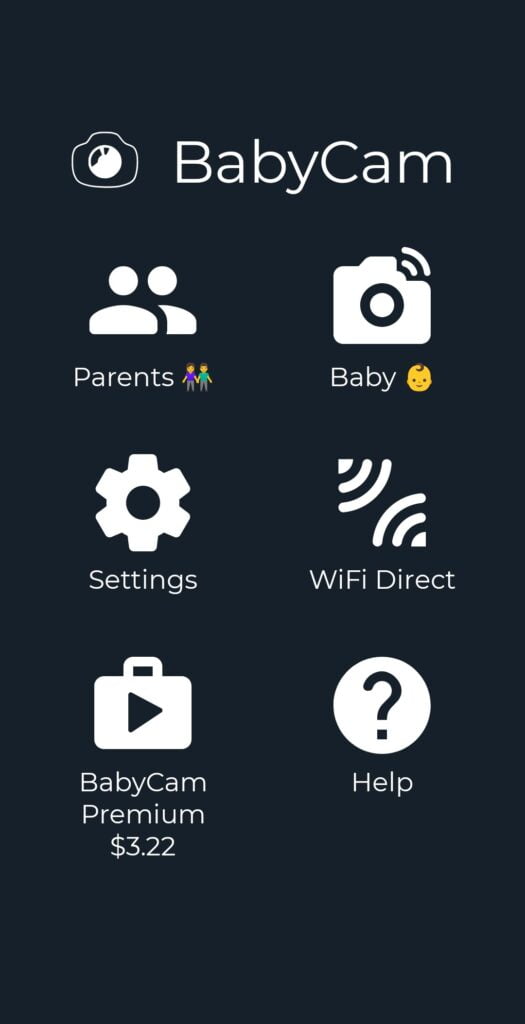
You will always know what your kids are doing at home with the Baby Monitor 3G because it turns two iPhones into one child monitor and parent station. This gives you peace of mind when you need to go shopping or run errands.
5. Athome
At Home is a free app that can turn an old smartphone into a camera for your home. It can find faces and a lot of other things, like motion recognition, baby monitor mode, and the ability to watch live streams on a different device.
The goal of the home app for phones is to make you feel safer at home. The app lets you set up face recognition for everyone with their passwords. You can also choose to only be notified when a stranger walks into your room (for example, if a stranger comes into your house).
There are, however, ads inside, which will make the experience less fun than it was meant to be.
6. Manything
A lot of things is an app that lets you use an old smartphone as a security camera. There are motion recognition zones in the app, and you can also set times for the camera to turn on and off.
Many things let you store files in the cloud on your phone or computer. Many things works best with Android 4.2 or higher and iOS 6 or higher, which are both on most new devices these days.
Manything is an app for both Apple and Android devices that lets you live stream, record, and get alerts when motion is detected. There is an opportunity to subscribe to Manything’s cloud services, which let you store things remotely and watch live videos.
It has a free version and several paid versions that let you record and store things in the cloud.
7. Warden Cam
The Warden Cam app is free and lets you connect an old smartphone to a security camera system you already have. It can zoom and record continuously, just like a high-end motion recognition camera should.
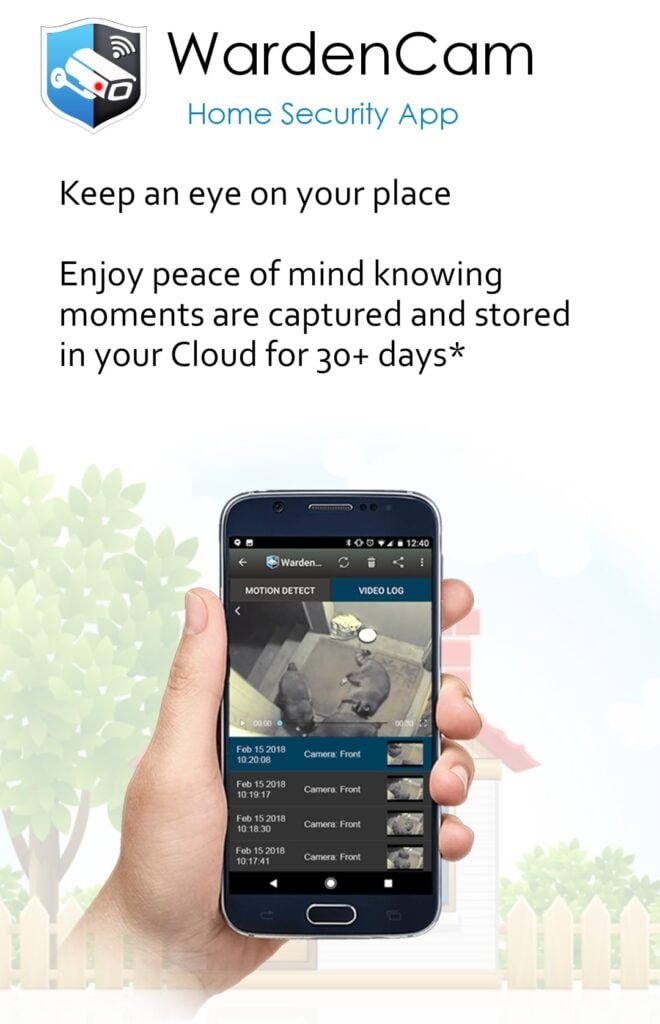
A monitoring device called Warden Cam was made by the company. It’s a cheap camera that’s easy to use, and you don’t have to pay extra for some features.
The camera’s range is only about 1 kilometer, and it can only record sound and motion in black and white. If you don’t sign up for their plans first, you can’t livestream or use motion recognition.
8. Use Upload Cam
a free app, to turn your old phone into a security camera. The pro version of the app costs $1.49 and instantly uploads while you record.
“Upload Cam” is an app for Android that lets you record continuously to a cloud storage account. It also lets you send videos directly to Dropbox, email, SFTP, FTP, and other places.
9. Yawcam
With the free app Yawcam, you can turn an old Android phone or tablet into a security camera. It can sense movements, stream video, and take snapshots of the images it takes.
There is an app called Yawcam that lets you put any other app on your phone. Yawcam lets you direct what’s on the screen by using a gamepad, voice prompts, or gestures. It does this by connecting your phone to the TV wirelessly with an MHL or HDMI cable.
10. Perch
This is a free app that can turn your old phone into a security video. It also gives you motion alarms, lets you watch recorded videos, and is easy to connect to home control systems.
An app called Perch lets you see what other people have been doing. You can access it on the computer, iOS, and Android. On top of that, you can watch the live show on another device, and video chats let you check in with your family.
People who use Perch for video chat have, however, seen a bug where the camera changes from landscape to portrait view.
How to use old phone as security camera
The Beginning
You could turn your old phone into a home kit security camera if you just got a new one and don’t know what to do with the old one. Using the Apple HomeKit environment, this blog will show you how easy it is to turn your old Android or iPhone into a home security camera. This is not only a cheap option, but it also helps cut down on electronic waste and makes your home safer.
Step 1: First, get your old phone out of the drawer and bring it back to life
Your old phone has likely been in your workbox for a long time. So connect it to the wall and turn it on before you look for a security camera app.
You can also just leave it plugged in. Because unless the person who made your old device has the genes of Bob Barker (who is still alive, by the way), your battery will not work as well as it used to.
This is just so you know: our phones die young for a reason. Most phone makers glue their phones shut to make it as hard as possible to change parts that are broken or worn out. Apple has even gone one step further by patenting screws that can only be used with an Apple screwdriver.
Related Post:10 WAYS TO GET GREAT PHOTOS ON YOUR SMARTPHONE WHILE TRAVELING
Step 2: Select and get an app for a security camera
Pick Out Your App
A lot of people I’ve talked to say good things about Alfred. And really, Alfred is pretty cool on paper. It’s not expensive. It has an alarm, two-way talk, and real-time action alerts.
Alfred also lets you store everything you record in the cloud for free for seven days. This means that you don’t have to pay for a contract to keep your files there. Alfred will start writing over things after seven days. Thoughts: Not bad at all. Soon, we’ll talk about Alfred in general.
Put the app on an old phone.
The next step is to download the security camera app to your old phone, no matter which one you choose. The steps that come next are for Alfred.
After getting the Alfred app, start it up. You’ll be asked to make an Alfred account (username and password). Alfred should start to see your old phone as your “camera” as soon as you confirm your email. That’s how it worked for me. Alfred on my old phone, which I used as a camera
Get the app on your new phone.
Next, get Alfred for your new phone. Use the same information to log in. Alfred will give you three choices after you log in. Click on “Mobile Device.”
Getting my two phones to work with Alfred
Connect your phones.
Alfred will tell you that you need to pair your devices. Both phones should instantly pair if they are close to each other. The old phone will be your camera, and the new phone will be your live streaming screen (see below). Without much trouble, you can switch jobs whenever you need to. You can give your camera a name too. Mine was called “Office.”
Alfred on my big new phone, which became my home screen
It turns out that the urban tale is true. I turned my smart trash into a security camera that works perfectly. But I had to do a few more things first before I could use it, so bear with me.
Tips: With Alfred, you can add any camera you want. But with some other expensive security camera apps, you might not be able to do that. This trick won’t work with the SimpliSafe app because it only works with SimpliSafe cams and some third-party devices.
Step 3: Set up your security film app
Alfred lets you do a lot of things behind the scenes. I’m going to tell you everything you need to begin.
Turn on motion detection
Open up your old phone and press “Motion Detection.” It’s the bottom menu button in the middle. The recognition level is set to medium by default, which picked up on the movement of my vertical blinds even though the ceiling fan was on, sending out a bunch of alerts that were a little slow. That means Alfred is pretty sensitive. That’s why I set mine to “low.” You can find your good spot.
Turn on the sound by turning on the microphone.
On your new phone, the camera view is at the top, along with a power figure. Now you can broadcast if you click on it. One below your video is a bar with tools. Look for “Talk.”
Talk
Hold down “Talk,” and your voice will come through from anywhere (as long as you let Alfred use the mic on both phones).
Warning sound
You can find “Siren” in the menu that slides out to the right. If you tap it, your phone will “wail at the maximum volume until you turn it off.” Let you know, that little bugger is loud. Also, just to be sure you understand: When your camera sees movement, the sound doesn’t play by itself. If you see an invader on camera, you have to press the button yourself to get them to leave, just like with the “Talk” method.
The alarm on Alfred is very loud.
Know What? If you have kids, Alfred’s sound feature could make your old phone into a cool cookie jar alarm.
Step 4: Put Your New Phone Cam in the Right Place
I put my phone against my desk lamp. I would buy a stand for this security camera if I wanted to keep it there all the time. No matter where you put your phone, you should be able to see the door or item you’re watching without any problems.
If your lens is pointed at the ground, this doesn’t mean that your camera won’t record something moving. It’s going to. You’ll only be able to see the feet of an intruder, which won’t help you figure out who did it and will make it hard to judge the situation.
Please note that Alfred is not the only app that can be used with any security camera. AtHome has a lot of the same features, but it can recognize your face. You can get extra functions in WardenCam (yikes!) for a one-time fee of $5.99.
Step 5: Start an eye on things
Alfred did what it said it would do once I had set up and tested the two parts of my do-it-yourself security system. Take a look at the gif below.
In Short
You can indeed use a dead smartphone as a do-it-yourself security camera. It’s fun and works. I wouldn’t suggest this as a cheap alternative to the home security system you already have or are thinking about getting, though.
For starters, brand-new, low-cost home security cams that record in 2K or 4K are not too expensive. Like, a Lorex 2K indoor camera costs less than $40. Ring cams cost at least $50. And those cams are made to keep an eye on things. It’s not your old iPhone.
Two, most home security apps that work with any camera charge storage fees every week or month. They’re about the same price as a good home security system with professional monitoring, maybe a little less. If you pay a little extra, you could get sirens that go off before a thief gets inside and cops on your front door if they do.
Besides that, if you want a free room cam for your teens or a cookie jar alarm for your kids, I say turn on that dead phone and have fun.
